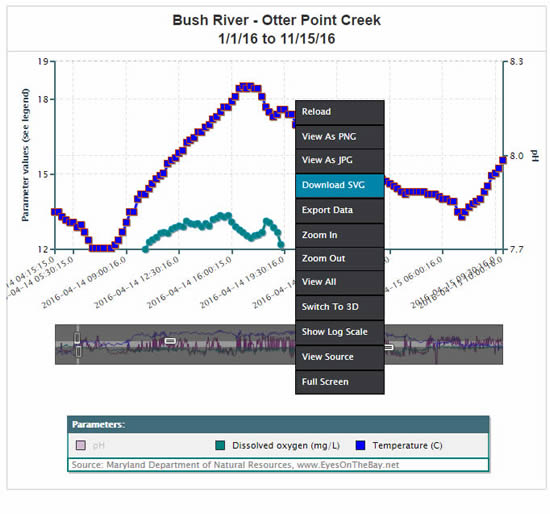Continuous Monitoring Data
Chart Instructions
Now that you've selected your station, parameter(s), and date range and your chart has loaded, here are some hints for how to navigate your chart and discover the interactive options:
Below is an example chart labeled with descriptors for each chart area. Please refer to the legend for the units for each parameter, all parameter values correspond to the left-hand Y-axis, with the exception of pH. If pH is chosen, it is always loaded to the right-hand Y-axis:
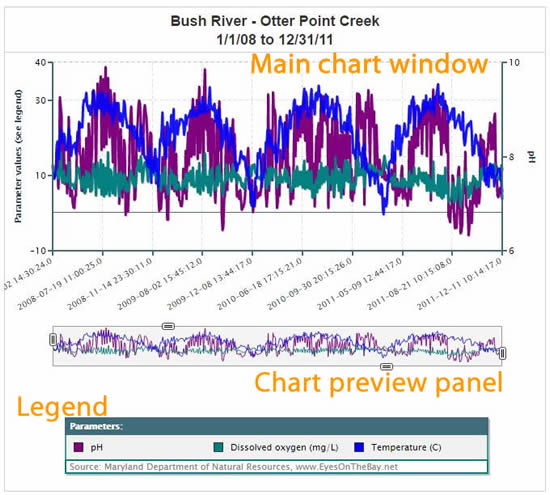
To turn off a selected parameter, click on it in the legend (here 'pH' is turned off). When a parameter is turned off it will 'grey-out' in the legend. Click it again to return the parameter to the chart.
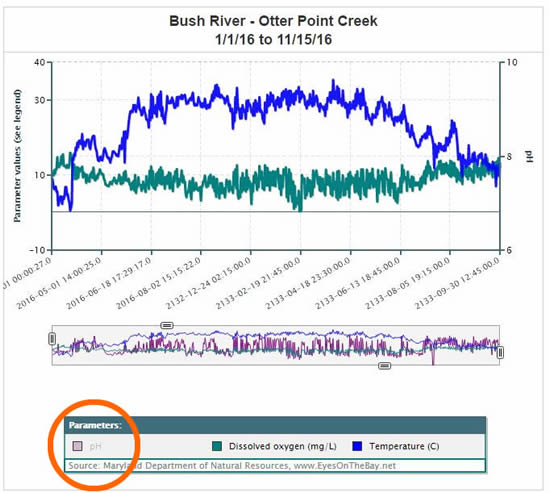
There are two ways to refine your chart ranges:
Just click and drag any of the 4 slider tools in the chart preview screen (below the main chart window) to zoom to different areas of your chart. The main chart window will then update to display the newly selected area.
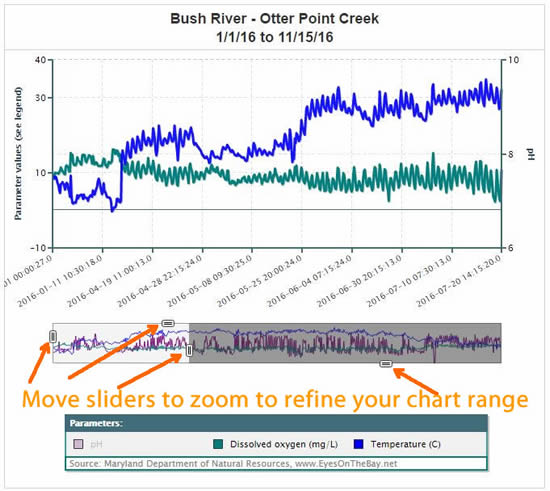
(b) Highlight To Zoom:
You can also highlight an area in the main chart window (to do this, click and hold your mouse button and drag your cursor to select an area, then release your mouse button). The main chart window will update to show the area you selected.
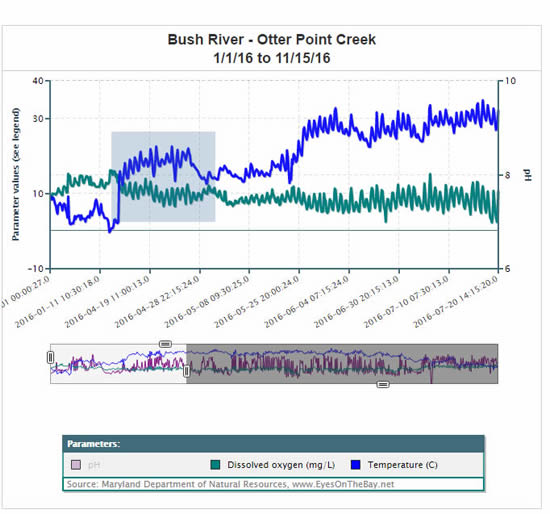
If you zoom in closely enough to see data points you can 'mouseover' these to view individual data values:
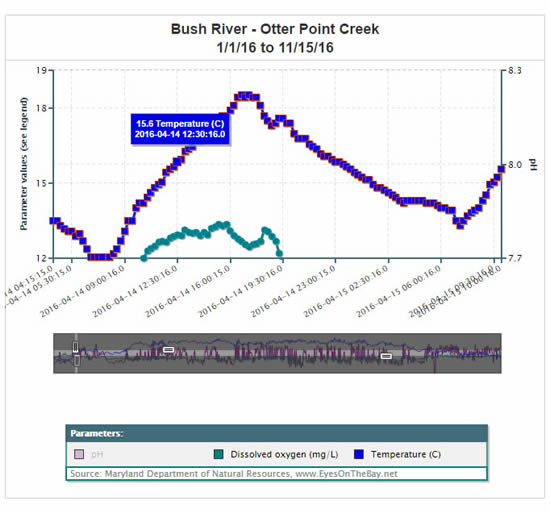
To return to the original view or to zoom out you can (a) right click and choose "View All" or choose "Zoom Out":
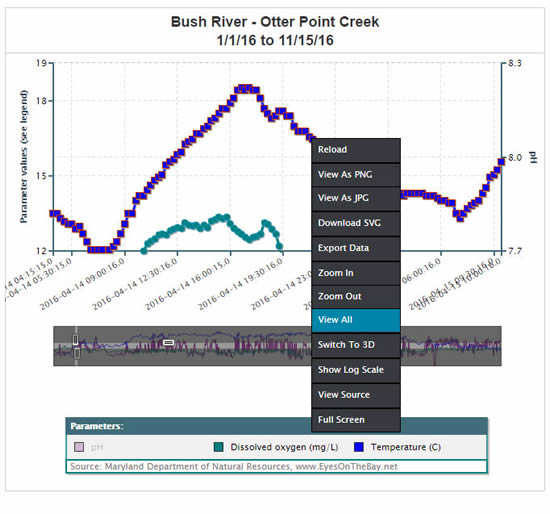
First, right-click the mouse to bring up a menu of other chart options, then:
(a) Choose "Download PDF"- a PDFchart image will save to the downloads folder.
- or -
(b) Choose "Download SVG"- a .svg chart image will save to the downloads folder.